Introduction
Capturing important moments on your iPhone 14 can be frustrating if your photos consistently turn out blurry. The iPhone 14’s camera is designed with sophisticated technology that should offer stunning clarity. However, blurry images can occur for several reasons. This blog will explore common causes for a blurry iPhone 14 camera, troubleshooting steps to resolve the issue, and preventive measures to ensure your photos remain sharp and clear.
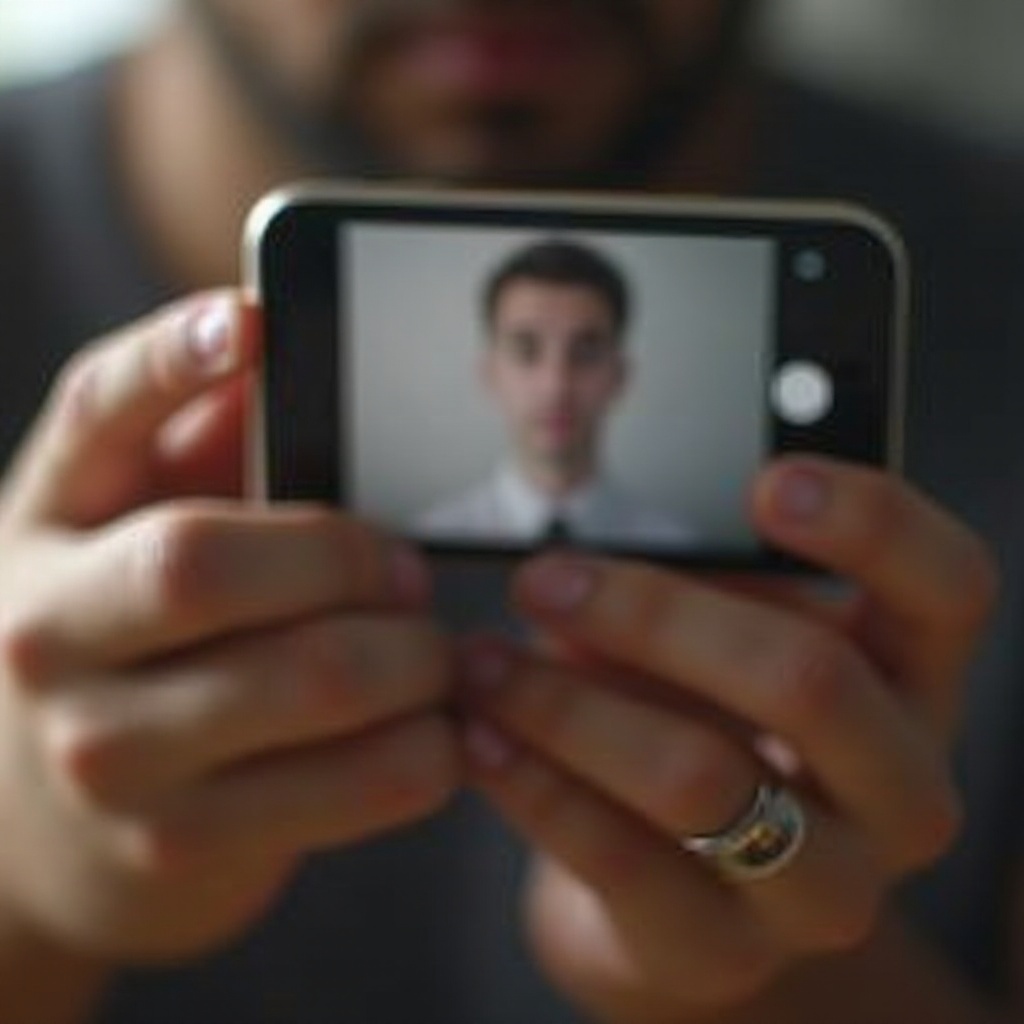
Common Reasons for Blurry Photos on iPhone 14
Blurry photos on your iPhone 14 could stem from a variety of factors. It’s essential to pinpoint the cause to resolve the issue effectively.
-
Dirty Camera Lens: One of the most common reasons for blurry photos is a smudged or dirty lens. Fingerprints, dust, or other particles can obscure the camera lens, affecting photo clarity.
-
Hardware Damage: Physical damage to your iPhone 14’s camera, such as scratches or internal damage, can lead to blurry images. Dropping your phone or exposing it to extreme conditions can harm the camera.
-
Software Glitches: Occasionally, software bugs or glitches after iOS updates can cause the camera to malfunction. When the camera app doesn’t function as intended, photo quality may be compromised.
-
Improper Camera Settings: Incorrect camera settings, such as focus and exposure levels, can result in blurry photos. Not using the camera’s full potential can affect picture quality.
-
Motion Blur: Capturing moving objects or taking photos while you or your subject is in motion can result in blurry images. Stability is key for sharp photographs.

Troubleshooting Steps to Fix Blurry Camera Issues
Having identified potential causes, let’s explore steps to troubleshoot and resolve your iPhone 14 camera blurriness. Starting with the following methods will help ensure your camera is working correctly before moving on to other steps.
Cleaning Your Lens
Before diving into complex solutions, start with the simplest step: cleaning your camera lens.
-
Use a Microfiber Cloth: Gently wipe the lens with a microfiber cloth to remove smudges or fingerprints. Avoid using rough fabrics that might scratch the lens.
-
Lens Cleaning Solution: If the lens requires more thorough cleaning, apply a small amount of lens cleaning solution to the microfiber cloth and gently clean the lens. Ensure no liquid enters the phone.
Regularly cleaning the lens will help maintain photo clarity and prevent minor particles from affecting image quality.
Checking for Hardware Damage
If cleaning the lens doesn’t solve the issue, inspect for hardware damage.
-
Visual Inspection: Examine the camera lens for visible scratches or cracks. Even minor scratches can significantly reduce photo quality.
-
Test the Camera: Take several pictures in different lighting conditions to determine if the blurriness persists across all scenarios.
-
Visit a Technician: If you suspect hardware damage but cannot identify it, consult a certified Apple technician. They can diagnose and repair any hardware issues.
Addressing hardware issues promptly can prevent the problem from worsening and ensure your camera functions optimally.
Updating iOS and Apps
Software glitches are common culprits for camera issues. Keeping your iOS and apps updated can resolve these problems.
- Update iOS:
- Go to Settings > General > Software Update.
-
If an update is available, follow the on-screen instructions to install it.
-
Update Camera App:
- Open the App Store and tap your profile icon.
- Scroll to the Available Updates section and update any relevant apps, including the built-in camera app if updates are available.
Regular updates can fix bugs and enhance camera performance, ensuring fewer software-related issues.
Adjusting Camera Settings
Incorrect camera settings can contribute to blurry photos. Adjust the settings to improve image clarity.
-
Auto-Focus and Exposure: Ensure your camera uses the appropriate auto-focus and exposure settings. Tapping on the screen to focus on the desired subject can greatly enhance photo clarity.
-
Disable Certain Features: Turn off advanced features like HDR if they’re causing issues. Navigate to Settings > Camera and experiment with various settings to find the best configuration.
Optimizing camera settings ensures that your device captures sharp, well-exposed photos every time.
Resetting and Calibrating the Camera
If all else fails, resetting and calibrating your camera might resolve persistent blurriness.
- Reset Settings:
- Go to Settings > General > Reset.
-
Select Reset All Settings to restore default configurations. This won’t delete your data but will reset all settings, including camera settings.
-
Factory Reset (optional):
- For more severe issues, a factory reset may be necessary. Backup your data first, then go to Settings > General > Reset > Erase All Content and Settings.
Resetting can help eliminate software issues that are not solved by updates or setting adjustments.

Preventive Measures to Avoid Blurriness
Now that you’ve resolved your camera issues, it’s crucial to prevent them from recurring.
-
Regular Lens Cleaning: Clean the camera lens frequently with a microfiber cloth to prevent dust and smudges.
-
Use Protective Covers: Invest in a protective phone case that shields the camera lens from potential damage.
-
Handle with Care: Avoid dropping your phone or exposing it to harsh conditions. Handle it gently to prevent damage to the camera’s delicate components.
-
Update Regularly: Keep your phone’s iOS and apps up to date to benefit from the latest bug fixes and performance improvements.
Implementing these preventive measures will help maintain your phone’s camera quality and ensure consistent photo clarity.
Conclusion
Blurry photos on your iPhone 14 can be a frustrating issue, but with the right steps, you can resolve it. Identifying the cause, cleaning the lens, checking for hardware damage, updating software, adjusting settings, and resetting the camera can restore photo clarity. By following these troubleshooting steps and preventive measures, you can ensure your iPhone 14 continues to capture sharp and stunning photos.
Frequently Asked Questions
Why is my iPhone 14 camera blurry after updating iOS?
Software updates can sometimes cause temporary glitches. Restart your phone, update apps, and reset camera settings to resolve any issues.
How can I prevent my iPhone 14 camera from getting blurry?
Regularly clean the lens, use protective covers, handle your phone carefully, and keep the software updated to prevent blurriness.
When should I contact Apple Support for a blurry camera?
If troubleshooting steps fail to resolve the issue, or if there’s visible hardware damage, contact Apple Support for professional assistance.

